1. From Saved records
2. From List Management
Saved records:
1. After choosing the company or contact you want, you can click Save Records from the top bar of the result table.
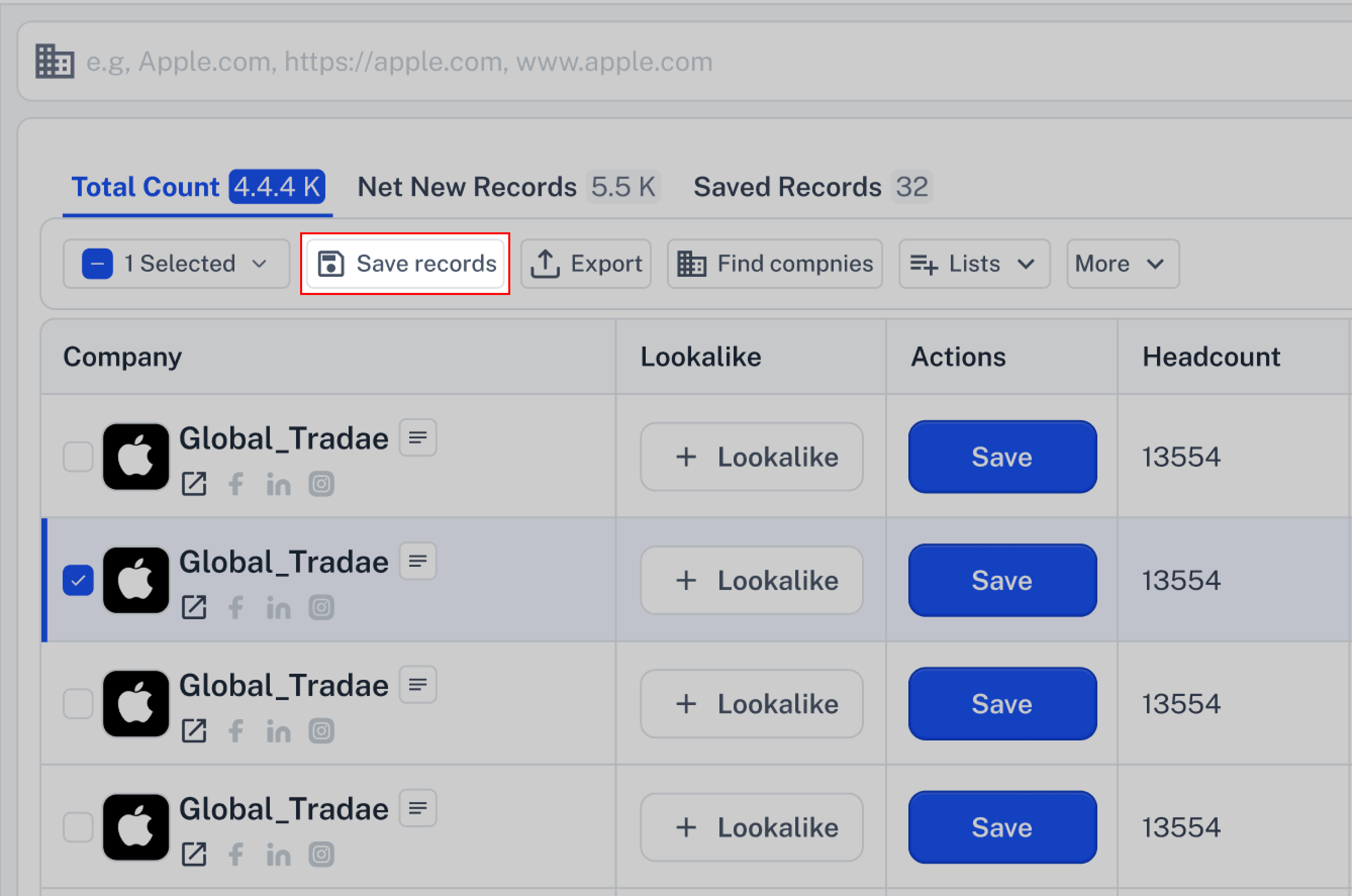
In the next step, a pop-up modal will appear where you can create a new list and also assign an owner.
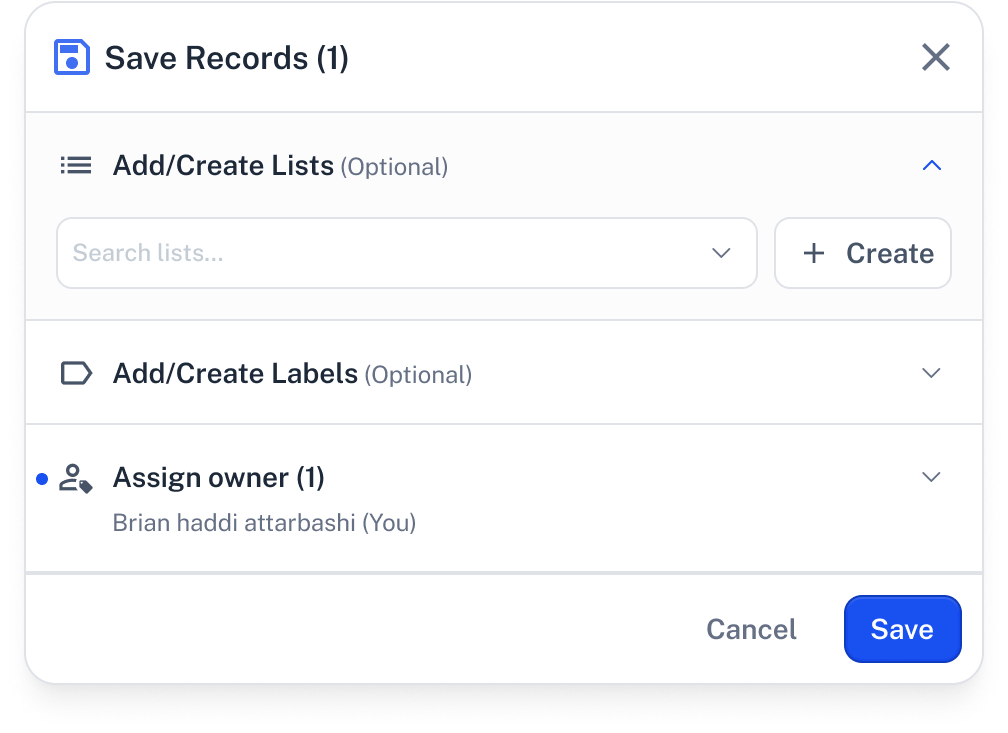
List Management:
1. First, go to List Management to get started.
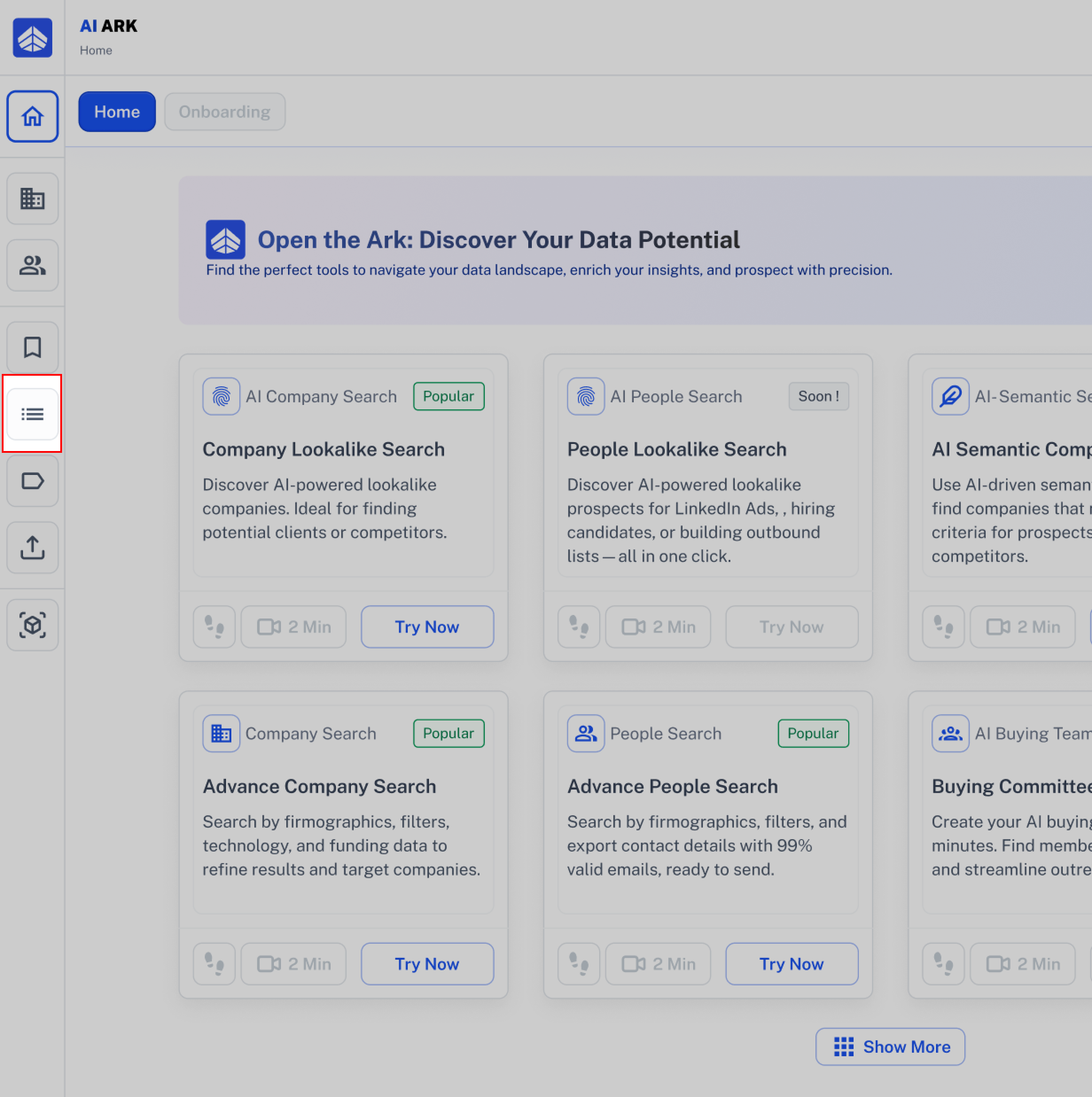
2. Then, at the top right corner, click the Create List button.
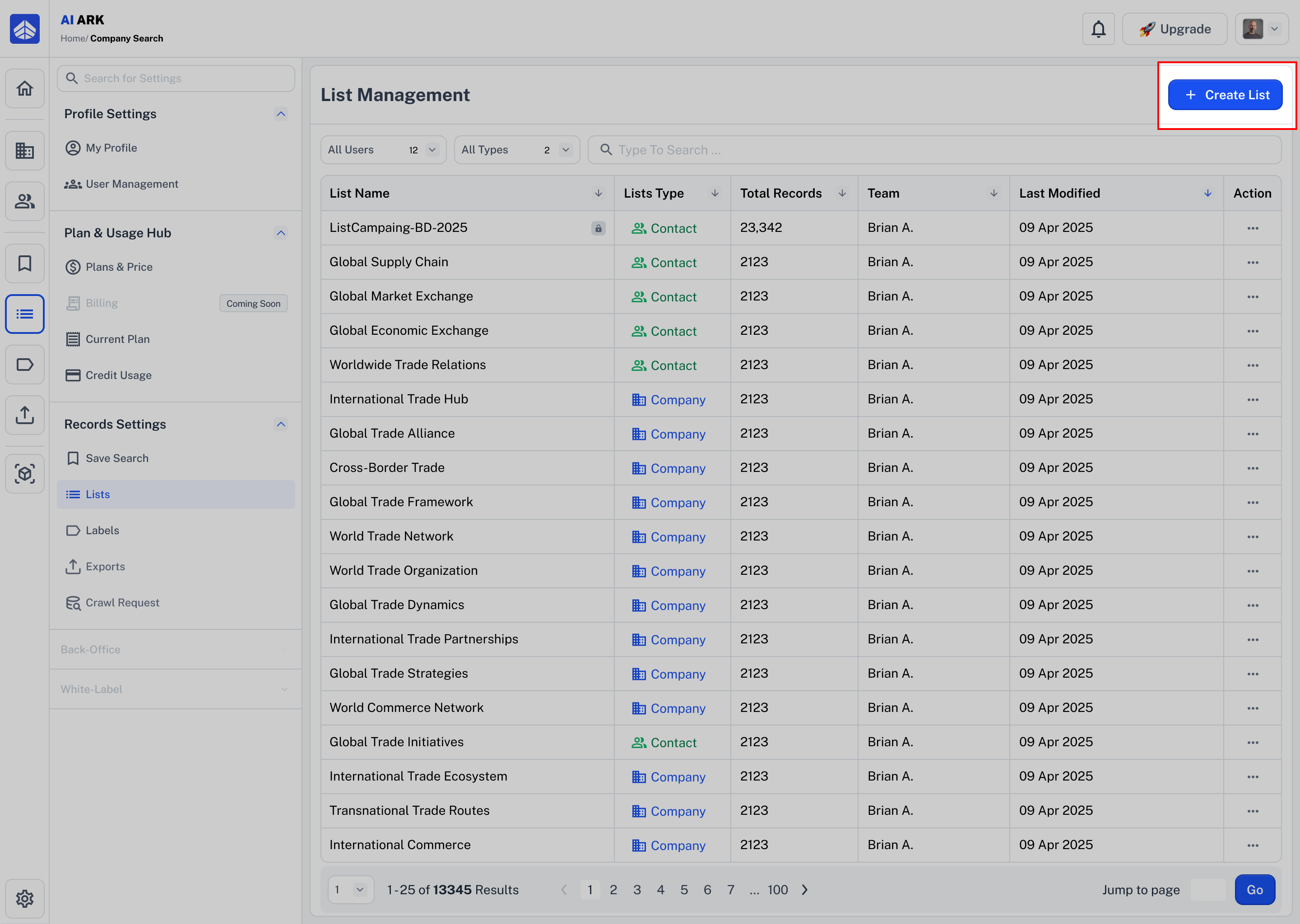
3.When you click on Create List, a new pop-up will appear with the following options:
List name: In this section, choose a new name for your list.
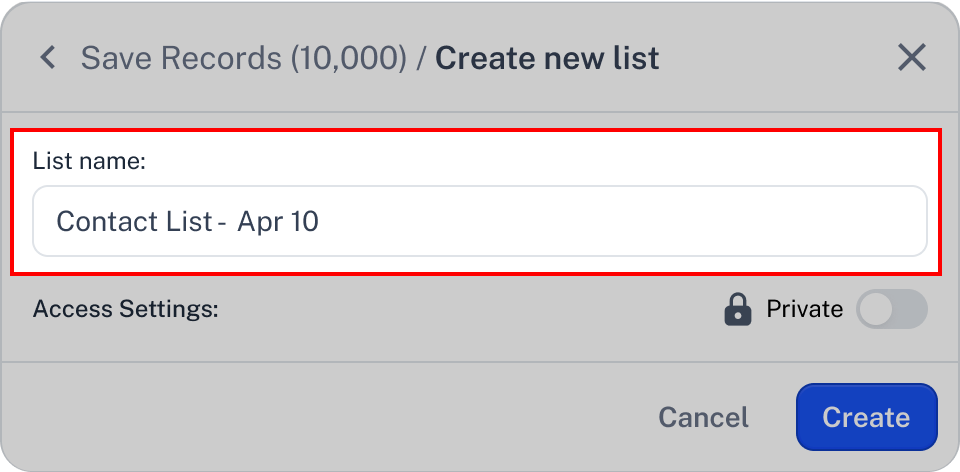
2. Access Settings: Choose whether others can view and edit the list or keep it private and visible only to you. When Private is enabled, only you can manage and modify the list.
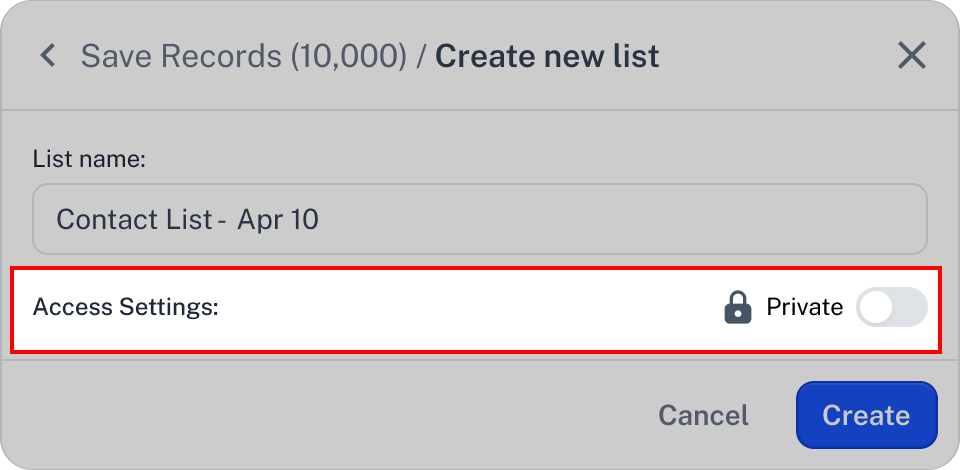
After creating your list, you can see it in the Selected Lists section.
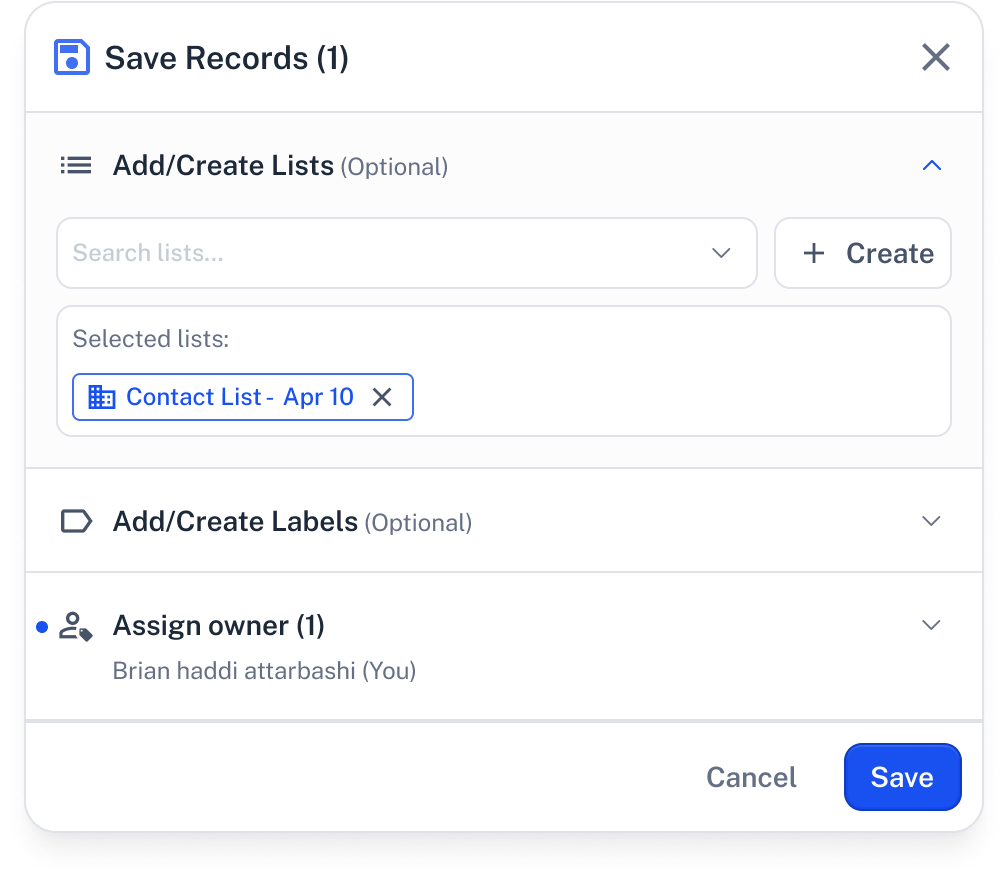
In the Action column of the result table, the status will change from Save to Action, and you’ll also see a notification confirming the action was successful.
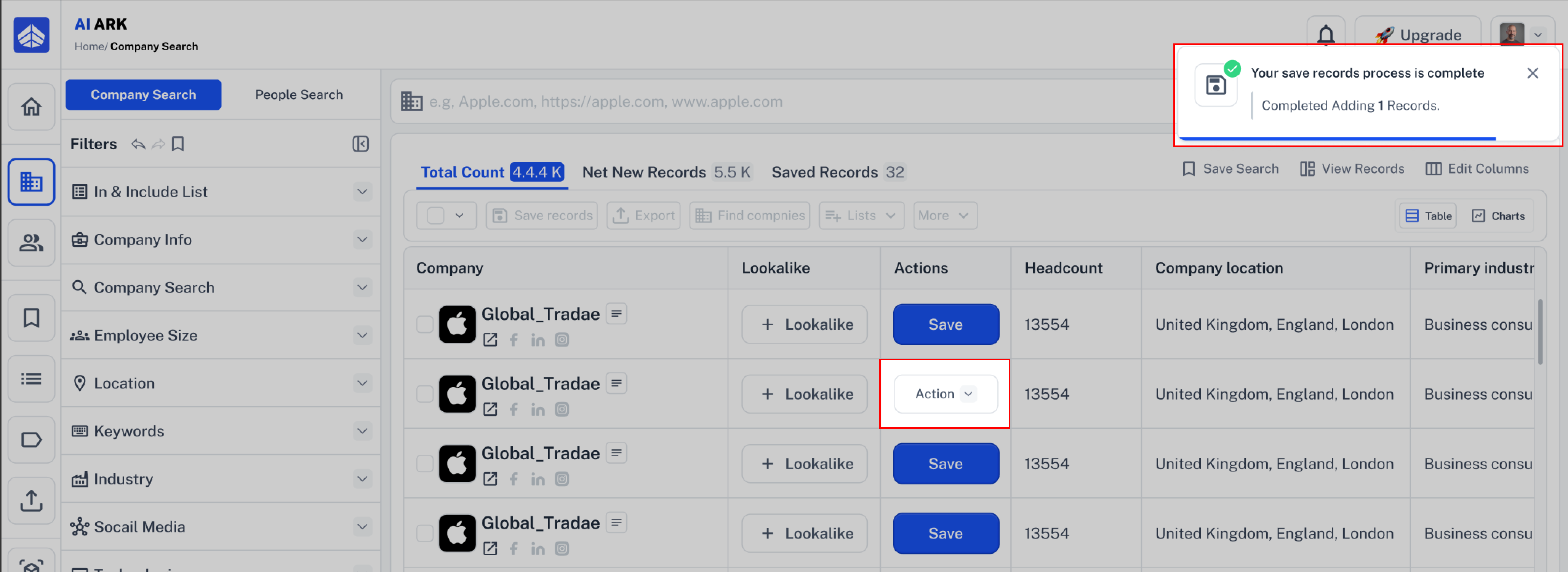
6. You can also scroll horizontally in the result table to find the Account List column in Company Search or Contact List in People Search, and create your new list from there.
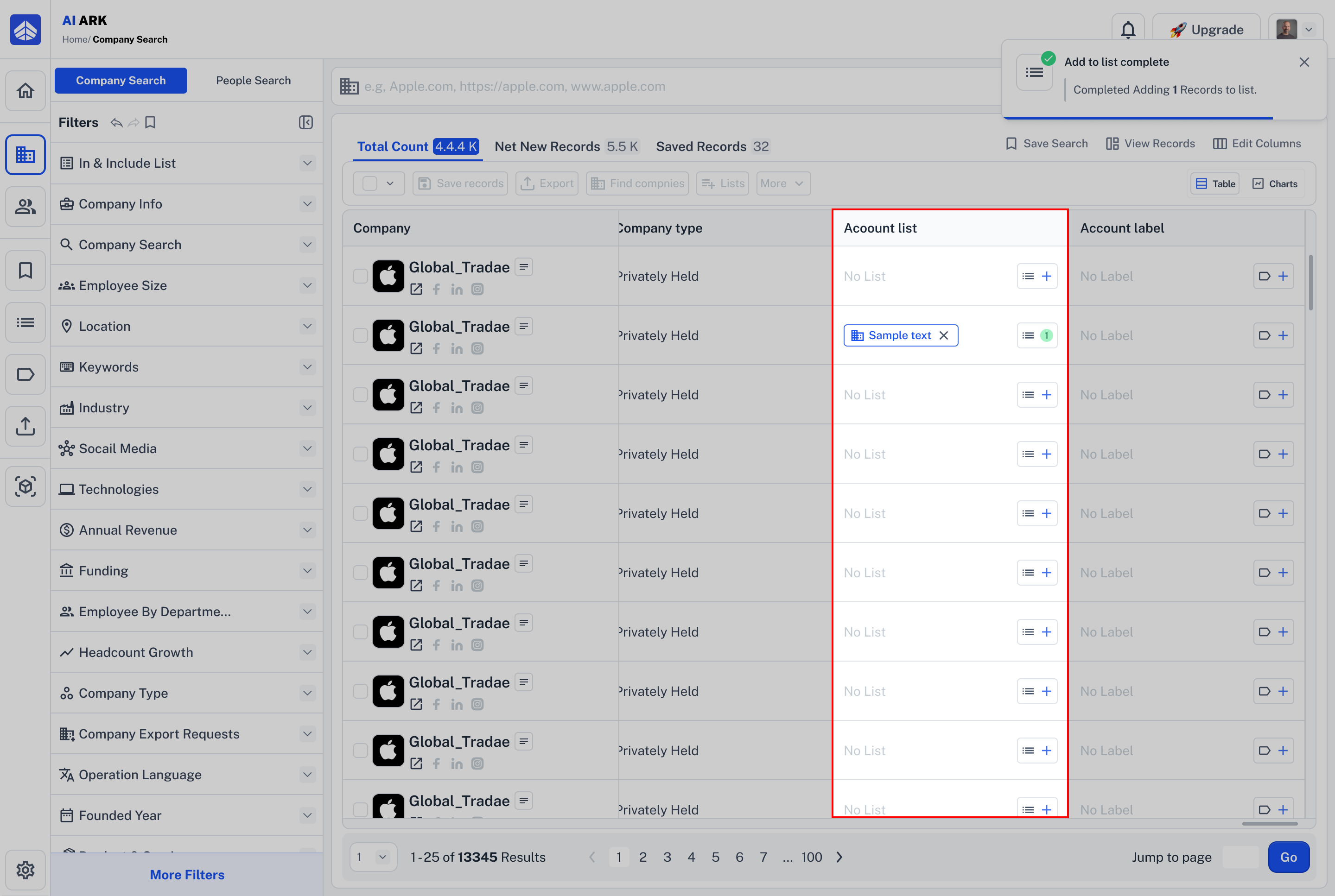
 Common Mistake: Name Already Taken & Character Limit
Common Mistake: Name Already Taken & Character Limit Make sure your list name isn’t already used.
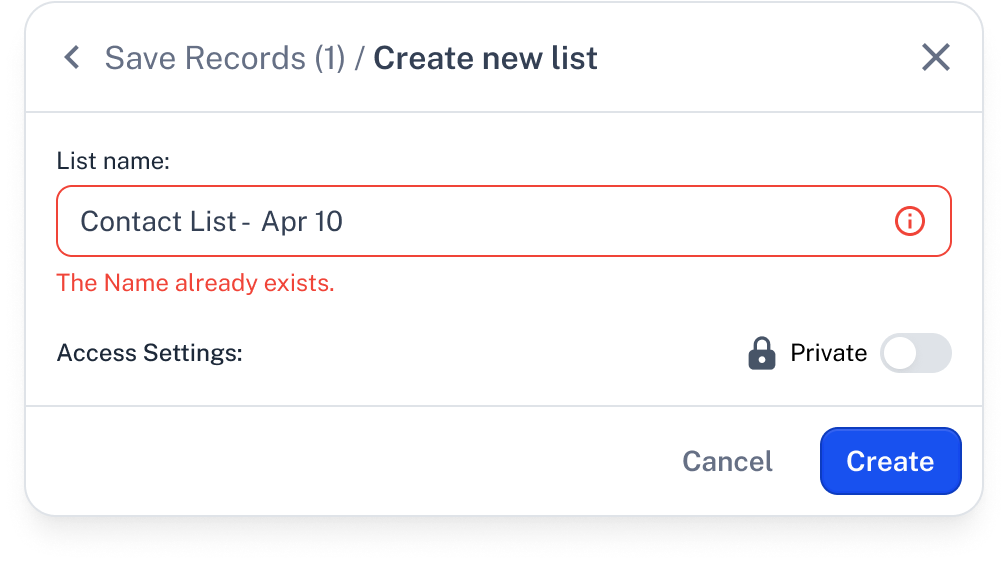
 Fix it: Use a unique name that hasn’t been used before.
Fix it: Use a unique name that hasn’t been used before.
If your list name is longer than 150 characters, you will see this error message.
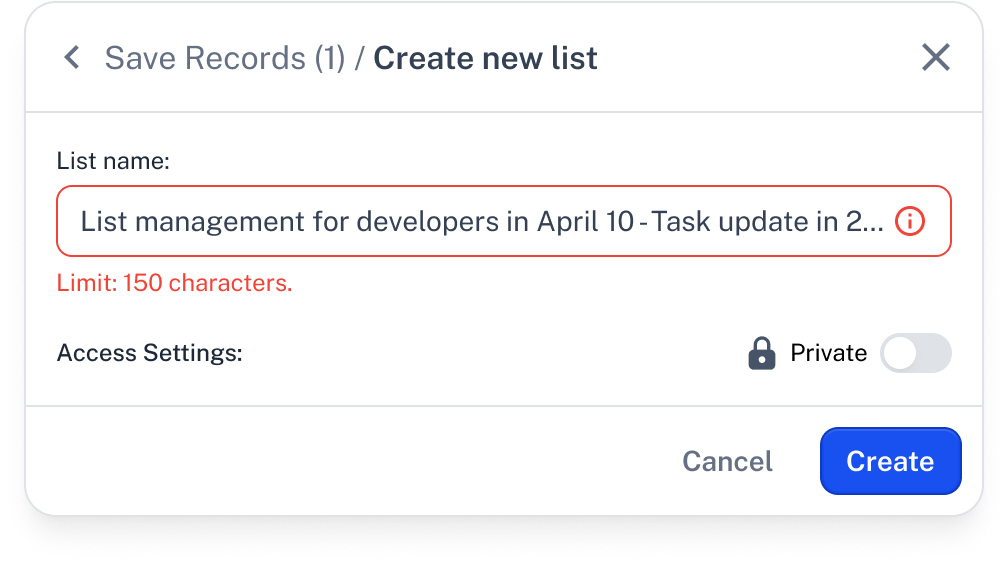
 Fix it: Keep your list name under 150 characters.
Fix it: Keep your list name under 150 characters.
 Need Help?
Need Help?Click Contact Support—we’re ready to help any time.