 What is the CSV File Template?
What is the CSV File Template?A CSV file template lets you choose exactly which data fields to include when exporting your records. Instead of exporting everything, you can create a custom format that fits your needs—like names, emails, job titles, or company info.
Watch how it works
 Why Use a CSV File Template?
Why Use a CSV File Template?Creating your own template saves time and keeps your exports clean. You won’t need to edit the file afterward to remove extra data. It’s perfect when you need a consistent format for reporting, sharing, or importing into other tools.
 How to Use It?
How to Use It?Open AI Ark
Select People Search or Company Search
Use filters to find the results you need
Select one or more items from the results table
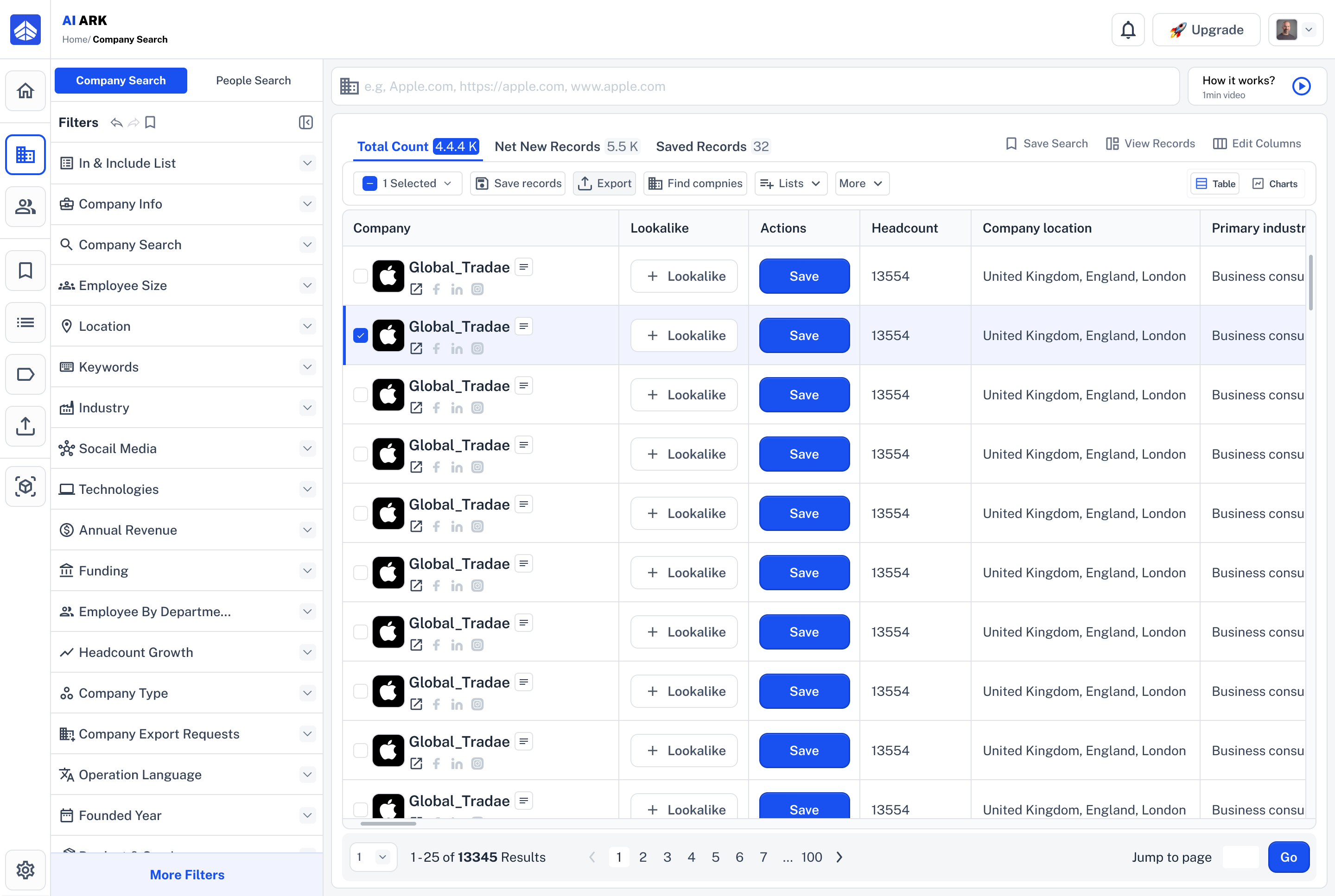
5. Click on the Export button in the top navigation bar (above the table)
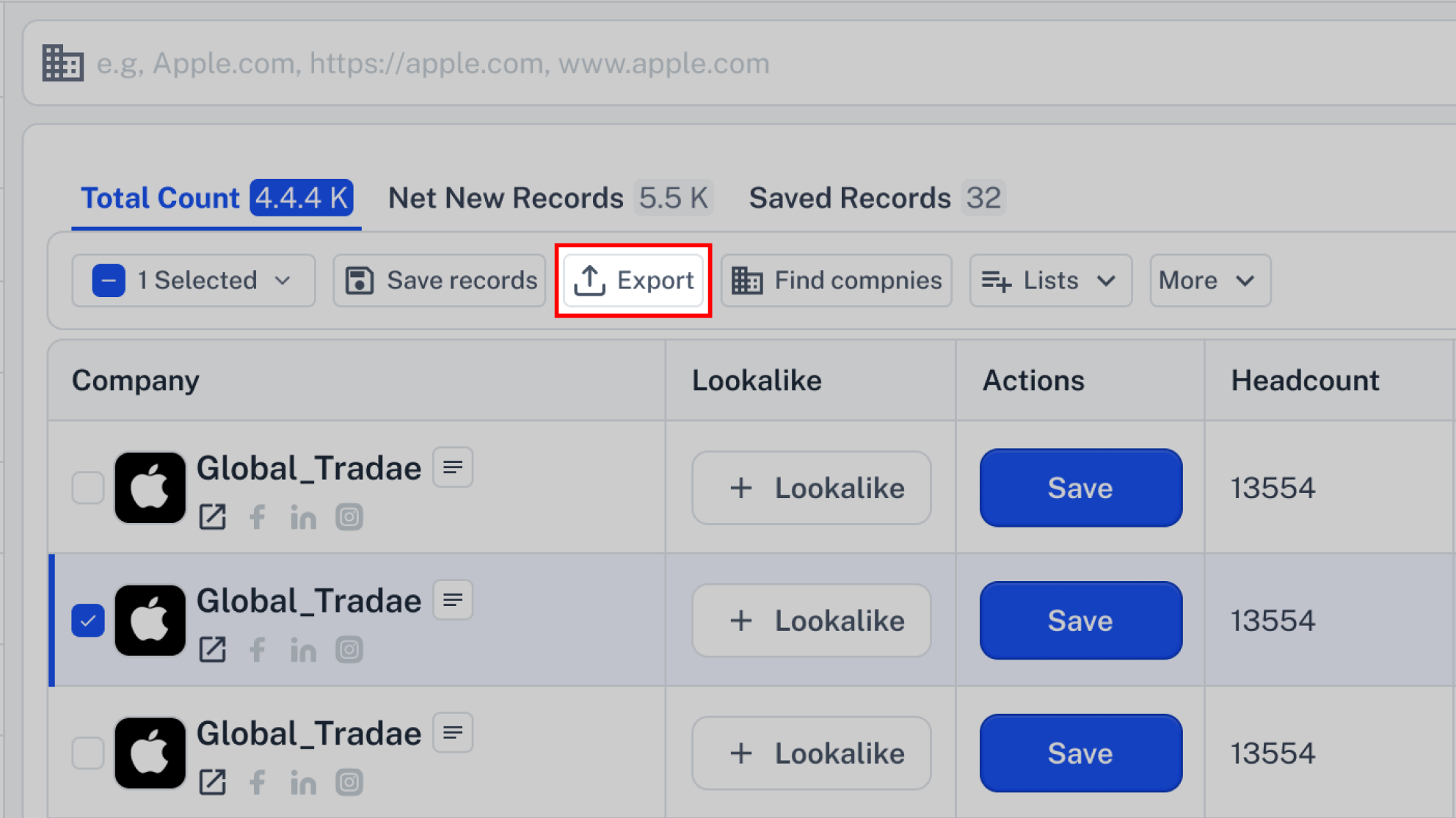
6. The Export pop-up modal will appear
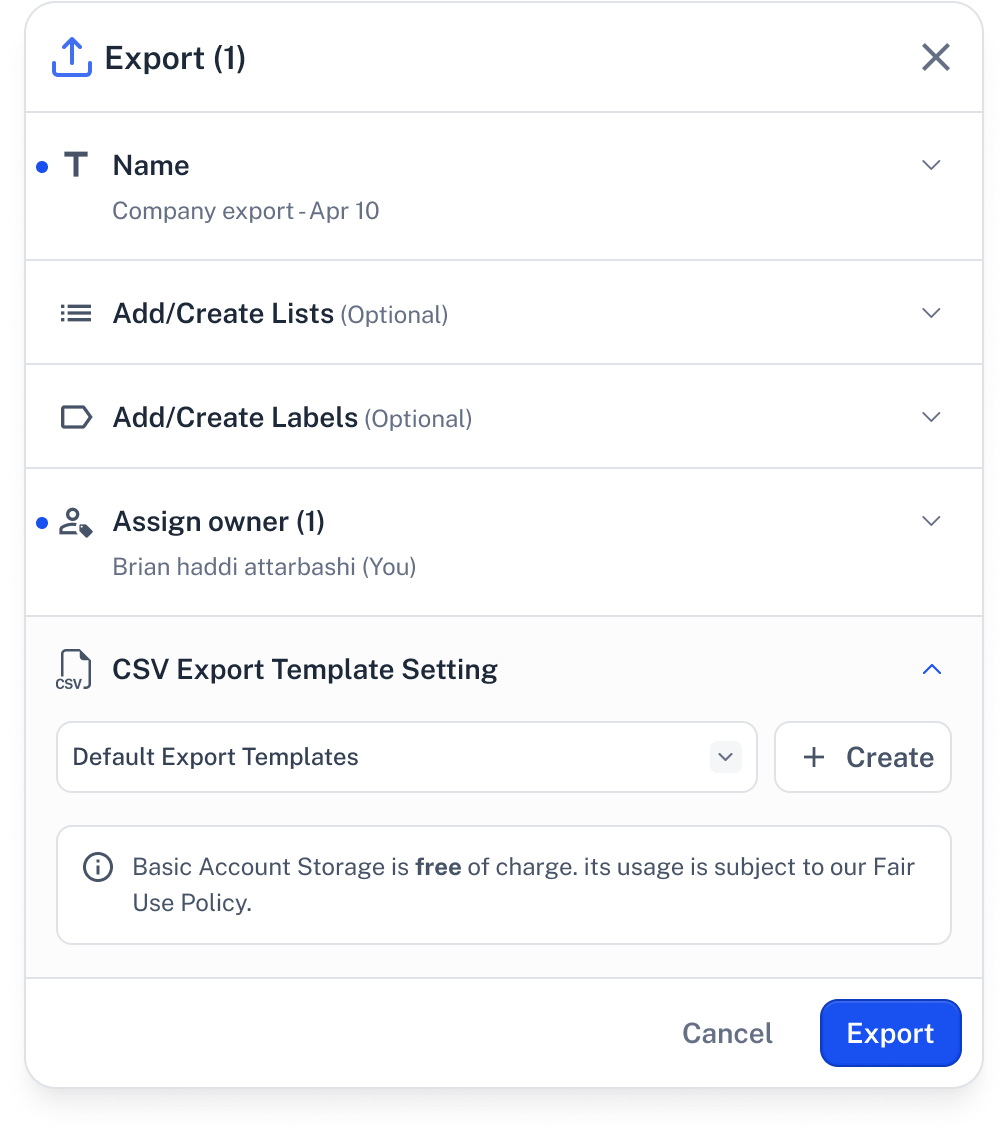
7. Click on the Create button in CSV Export Template Setting
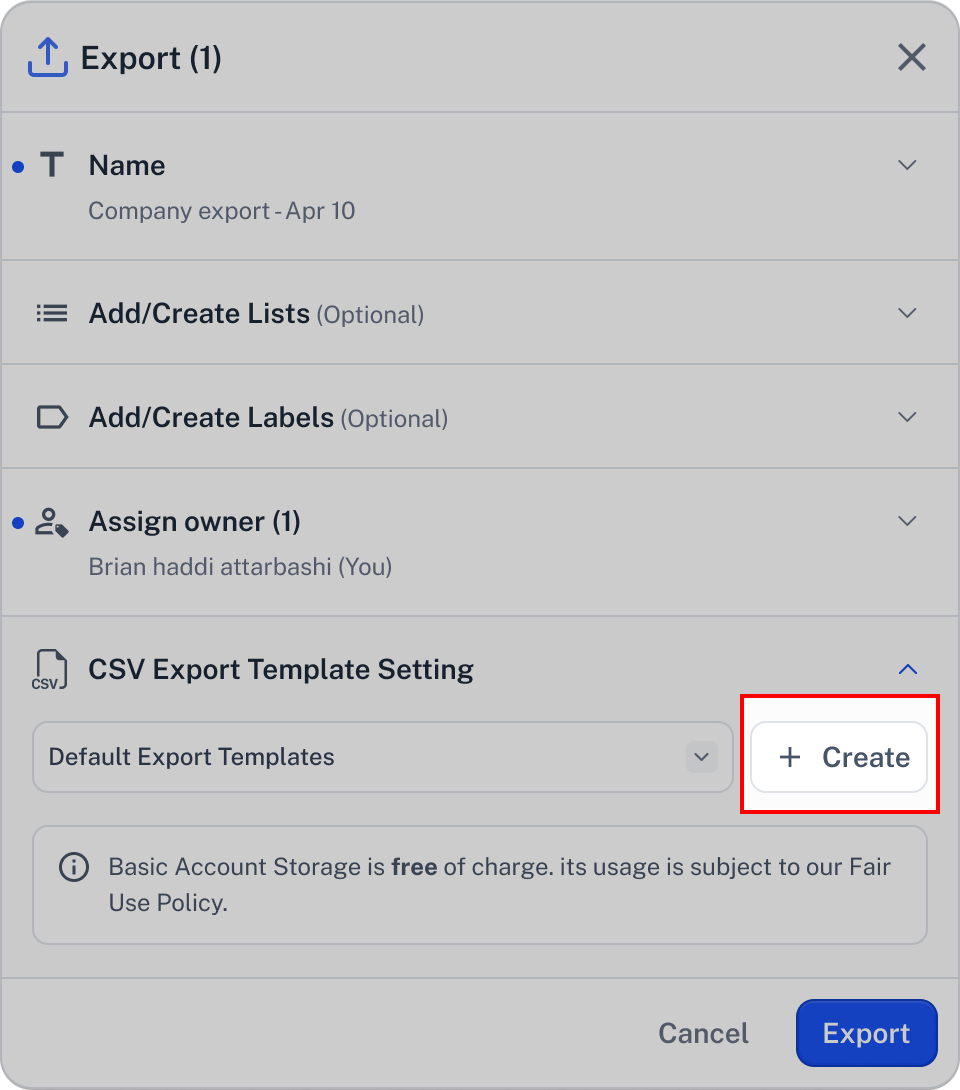
8. A new pop-up modal will appear with the following sections:
Template Name: Give your template a clear and simple name.
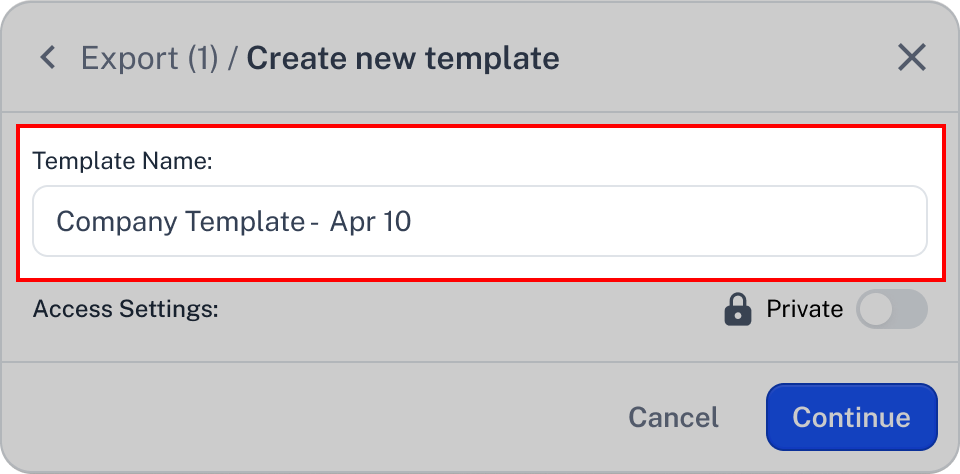
Access Settings: Choose who can access and edit this CSV template. Set it to Private to keep it only visible and editable by you, or choose Public so your team can view and update the template when needed.
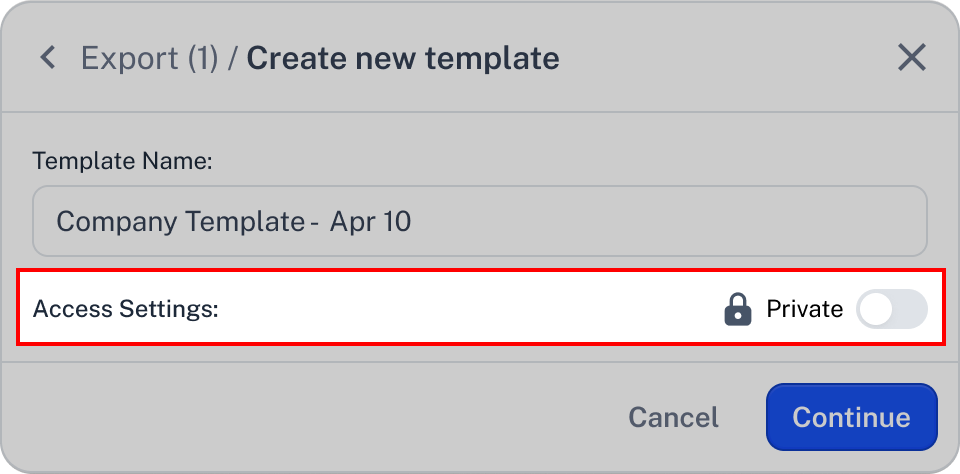
9. After you choose a name for your template and click the Continue button, a new pop-up modal will appear. Here, you can decide which columns from the result table should be included in your exported file.
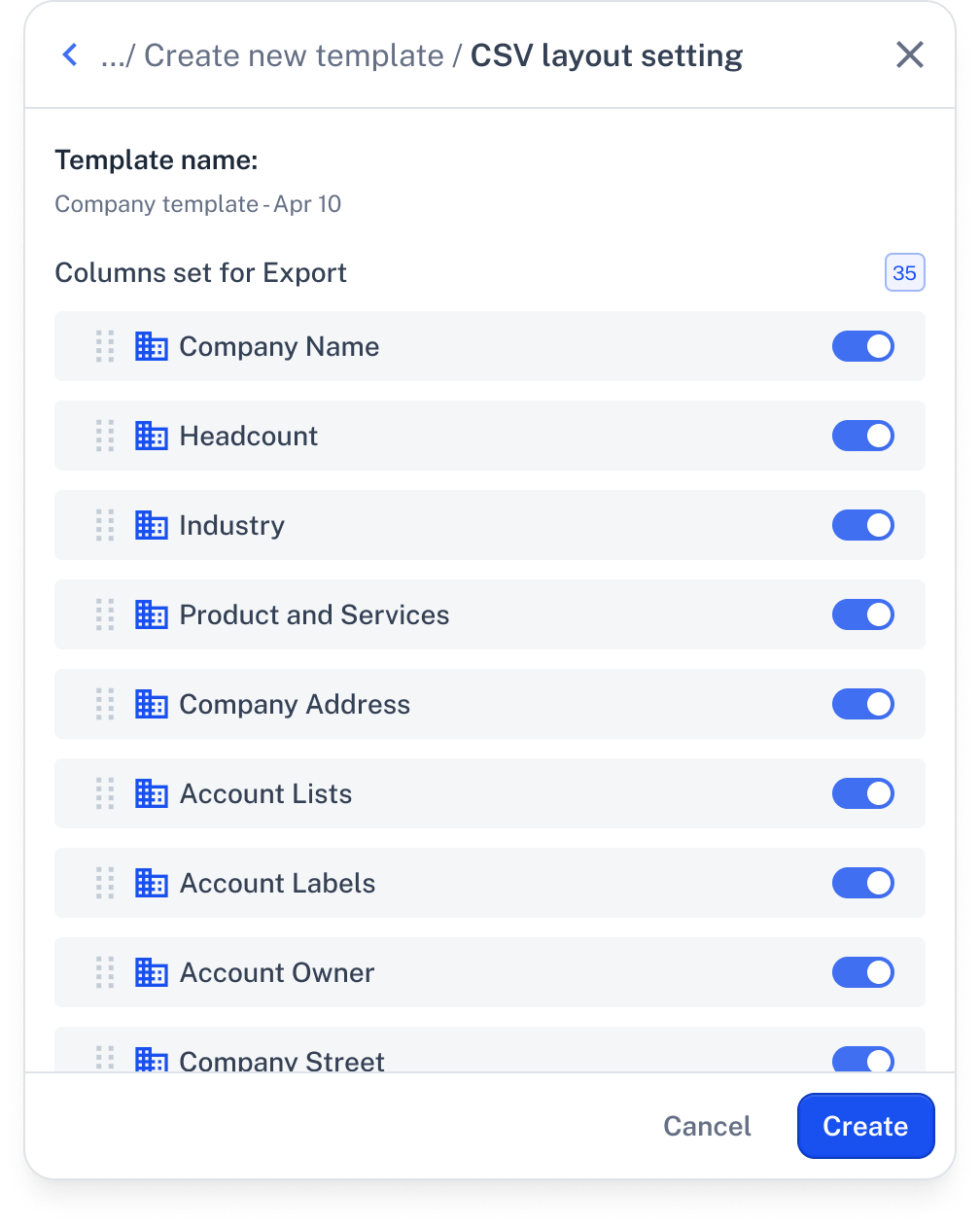
10. When you click the Create button, your template will be saved.
After exporting, the item’s status in the Action column of the result table will change from Save to Action.
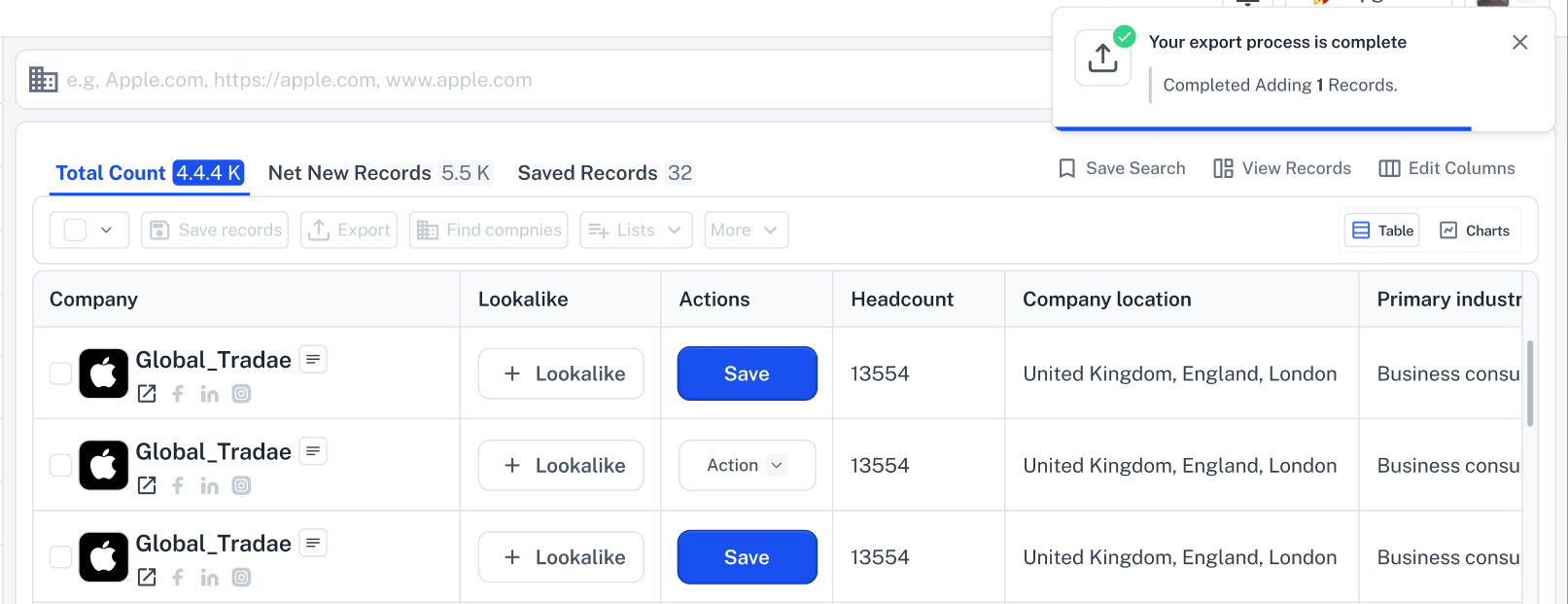
 Need Help?
Need Help?Click Contact Support—we’re ready to help any time.