Label Manager helps you view all the labels you’ve created in one place. You can edit or delete them whenever needed.
 How to Use It
How to Use ItOpen AI Ark
From the left navigation bar, click on the Label icon.
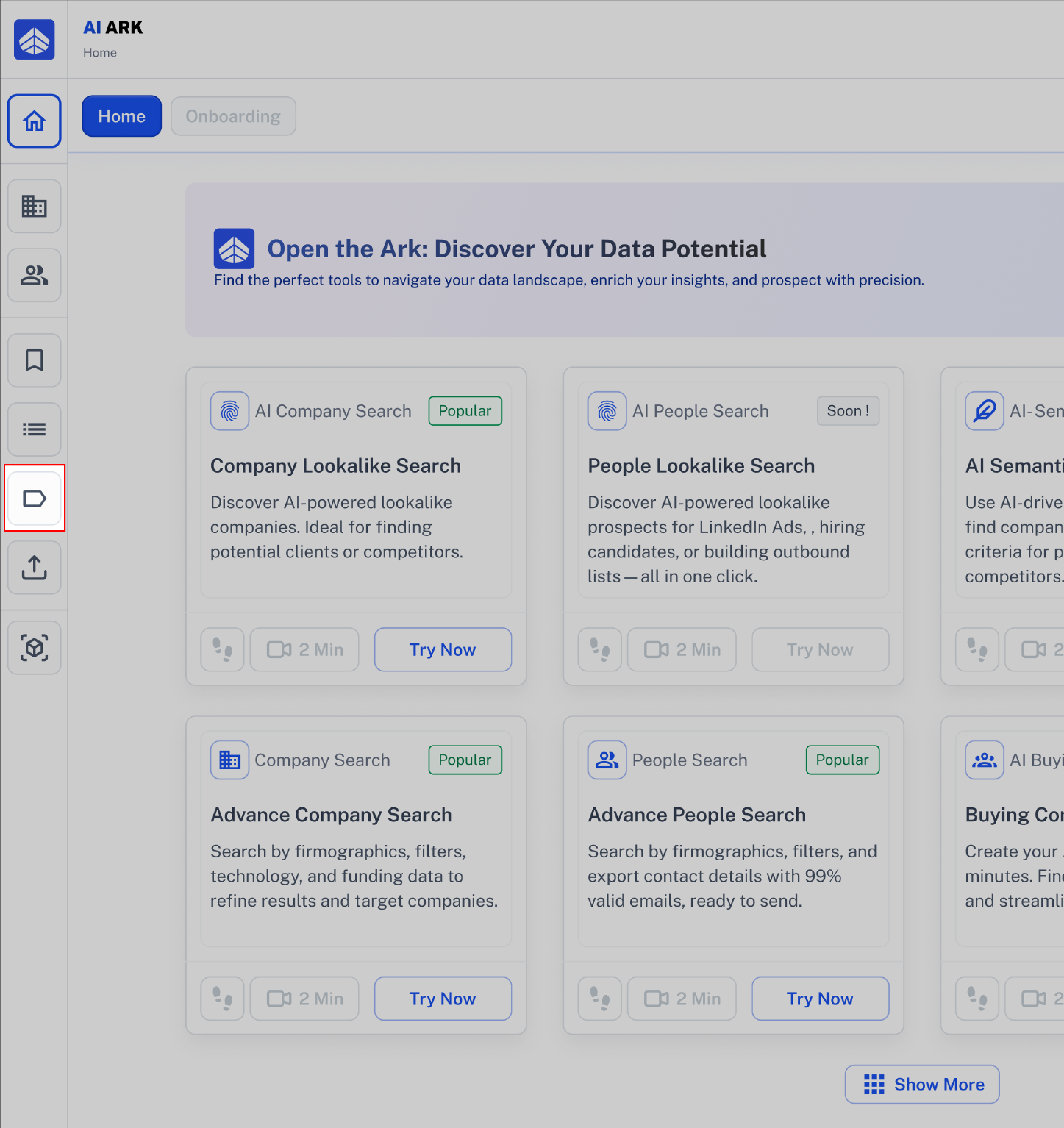
3. Now you can see all the labels you’ve created in a table, organized by Label Name, Label Type, Total Records, Team, and Last Modified.
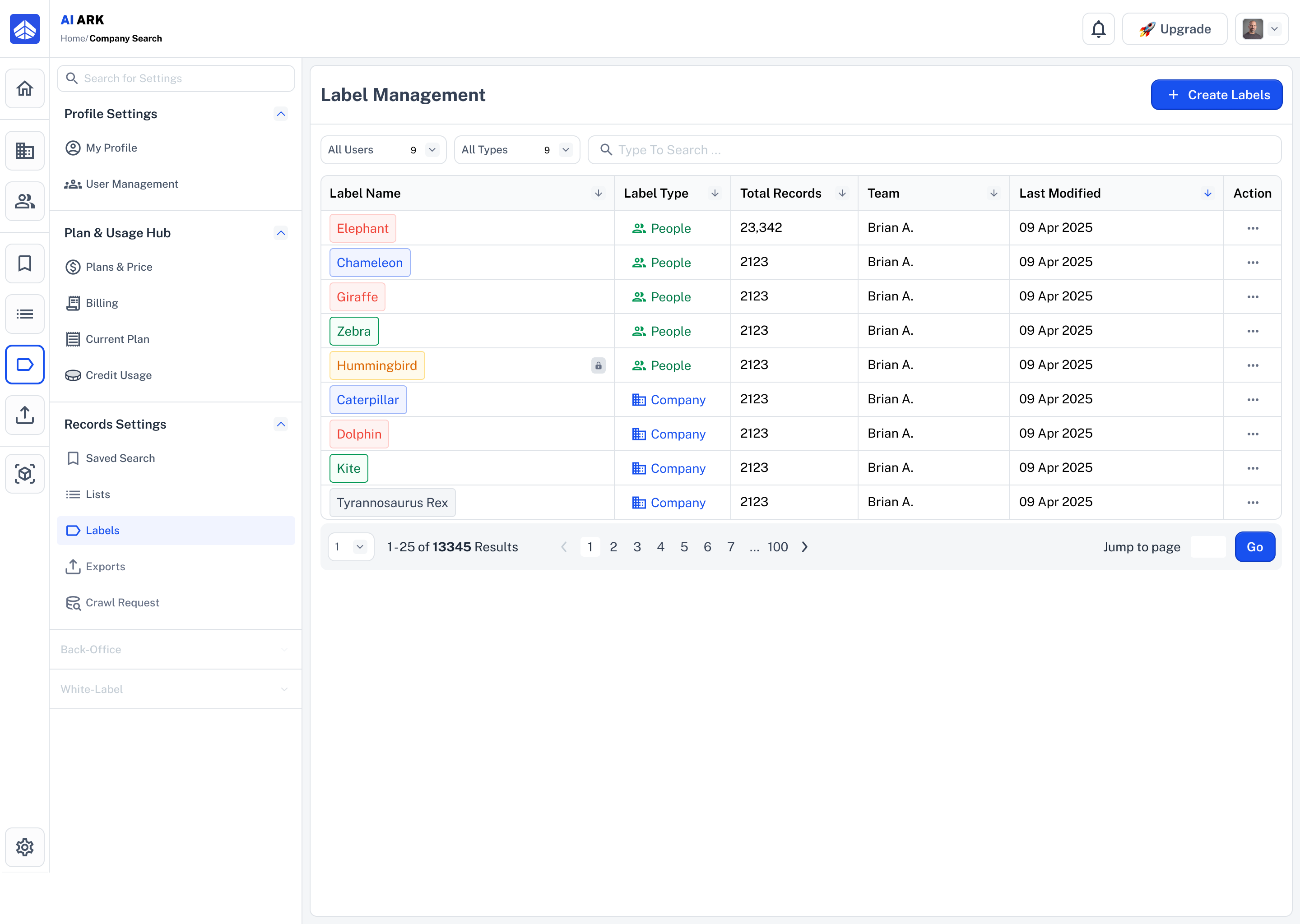
 How to Edit, Delete, or View Records in Label Management?
How to Edit, Delete, or View Records in Label Management?By clicking the 3 dots in the Action column for each label in the label management table, you’ll see these options:
Edit: By clicking this option, a pop-up will appear where you can change the label name. You can also update the access to either Share with Team or Private.
Delete: Click the Delete button to remove the label. A message will ask you to confirm before it gets deleted.
View Records: Click View Records to see all the people or companies that have this label. The results will open in a new tab.
 Common Mistake: Name Already Taken & Character Limit
Common Mistake: Name Already Taken & Character LimitMake sure your label name isn’t already used.
The Name already exists.
Fix it: Use a unique name that hasn’t been used before.
If your label name is longer than 150 characters, you will see this error message.
Limit: 150 characters.
Fix it: Keep your label name under 150 characters.
Need Help?
Click Contact Support—we’re ready to help any time.